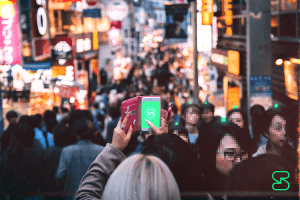How to help us translate Session into new languages quickly and easily
December 28, 2020 / adminCommunity Contribution
Update 09/09/2024: Please head to the Session documentation for the latest localisation guides.
There are people all around the world who can benefit from access to Session — and that means we need to make Session available in as many languages as possible. We’ve had a number of requests from community members wanting to help out by translating Session into currently unsupported (or only partially supported) languages. If you speak multiple languages and you want to help us make Session available in another language you speak, this guide will show you how to translate Session’s iOS and Android apps quickly and easily.
Translating Session for iOS:
Translating Session for iOS into a new language is easy! Here’s how:
Create a CrowdIn account (or log in to an existing account)
Click on the language you’d like to translate Session into (note: the % beneath each flag shows how much of the app is already translated into that language — if a language shows 100%, that translation is already complete!)
On the next screen, click
localizable.stringsYou’ll see a screen with a list of items on the left — these are the “strings” (chunks of text) that need to be translated
Click the first string in the list, read the English text that appears under “Source String” in the middle of the screen, then type in the translation and click Save
Repeat this process for the rest of the strings
Voila! Just like that, you’ve helped us translate Session into a new language.
Anonymous translation for iOS
We know many Session users may not want to link their identity to anything related to Session — including CrowdIn. If you want to help us translate Session but you don’t want to create a CrowdIn account, you can still help — it’s just a little more involved. You’ll need a web browser, a plaintext editor (TextEdit on macOS or Notepad on Windows will do), and a little bit of time and patience.
Step 1: Retrieving English strings
In the list of folders and files, click
SessionClick
MetaClick
TranslationsClick
en.lprojClick
localizable.stringsScroll down to Line
#2557(using the line numbers on the left-hand side of the text). This line should contain the text// MARK: - Session(Note: if this line does not contain that text, use Ctrl+F, Cmd+F, or your browser’s Find on Page function to find the line which contains that text)Select and copy all text from that line down to the end of the file
Open a plaintext editor (TextEdit on macOS, Notepad on Windows, or your preferred plaintext editor) and create a new file
Paste the text you copied earlier into this blank file
Step 2: Translate!
This file will now have a large number of lines of code. Each line contains 2 sets of information, both in quotation marks, like this:
"continue_2" = "Continue";
For each line of code, translate the word or sentence to the right of the equals sign into the language you are translating into. Do not edit the text to the left of the equals sign.
Once you are finished translating, save the file with a filename that specifies which language you have translated the app into, and email the file to us at [email protected] along with information about the language you have translated the app into. Be sure to specify in your email that you have translated the iOS app (for information on translating the Android app, see below). Our developers will then take your translation and apply it to the Session iOS app. Thank you for helping make Session more accessible for everyone!
Translating Session for Android:
Translating Session for Android into a new language is easy! Here’s how:
Create a CrowdIn account (or log in to an existing account)
Click on the language you’d like to translate Session into (note: the % beneath each flag shows how much of the app is already translated into that language — if a language shows 100%, that translation is already complete!)
On the next screen, click
strings.xmlYou’ll see a screen with a list of items on the left — these are the “strings” (chunks of text) that need to be translated
Click the first string in the list, read the English text that appears under “Source String” in the middle of the screen, then type in the translation and click Save
Repeat this process for the rest of the strings
Voila! Just like that, you’ve helped us translate Session into a new language.
Anonymous translation
Just like with iOS, we know many Session Android users may not want to link their identity to anything related to Session — including CrowdIn. If you want to help us translate Session for Android but you don’t want to create a CrowdIn account, you can still help — it’s just a little more involved. You’ll need a web browser, a plaintext editor (TextEdit on macOS or Notepad on Windows will do), and a little bit of time and patience.
Step 1: Retrieving English strings
Go to Session’s Android GitHub page
In the list of files and folders, click
resClick
values(you will need to scroll down to find this folder; make sure you click the folder namedvaluesand not any of the folders namedvalues-xxor with other suffixes)Click
strings.xmlScroll down to Line
#1657(using the line numbers on the left-hand side of the text). This line should contain the text<!-- Session -->(Note: if this line does not contain that text, use Ctrl+F, Cmd+F, or your browser’s Find on Page function to find the line which contains that text)Select and copy all text from that line down to the end of the file
Open a plaintext editor (TextEdit on macOS, Notepad on Windows, or your preferred plaintext editor) and create a new file
Paste the text you copied earlier into this blank fil
Step 2: Translate!
This file will now have a large number of lines of code. Each line will contain <string name=”xxx”> and </string> tags. To translate Session Android, translate the text between these tags. For example:
<string name="continue_2">Continue</string>
In this line, translate the word Continue into the language you are translating into. Do not translate any other text. Do not translate the text inside either pair of angled brackets <>.
Translate the word or sentence between each pair of <string></string> tags, on each line.
Once you are finished translating, save the file with a filename that specifies which language you have translated the app into, and email the file to us at [email protected] along with information about the language you have translated the app into. Be sure to specify in your email that you have translated the Android app (for information on translating the iOS app, see above). Our developers will then take your translation and apply it to the Session Android app. Thank you for helping make Session more accessible for everyone!
Session Pro Beta update: December 2025
December 07, 2025 / Session
Session Protocol V2: PFS, Post-Quantum and the Future of Private Messaging
December 01, 2025 / Session
Removing screenshot alerts from Session
November 09, 2025 / Session
Session Pro Beta Development Update: Progress and Community Insights
October 30, 2025 / Session
Session Pro Beta: September Development Update
September 23, 2025 / Alex Linton
What to do if you can’t connect to Session in your region
August 14, 2025 / Session